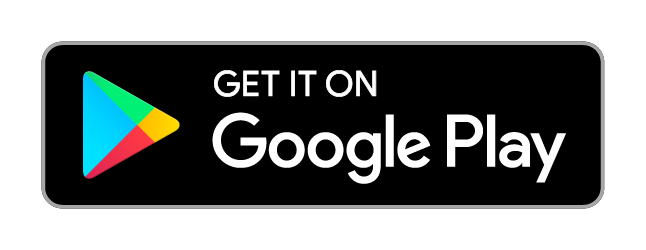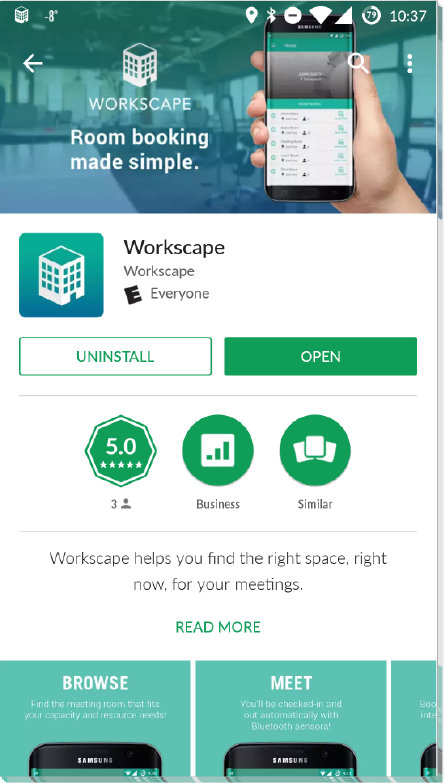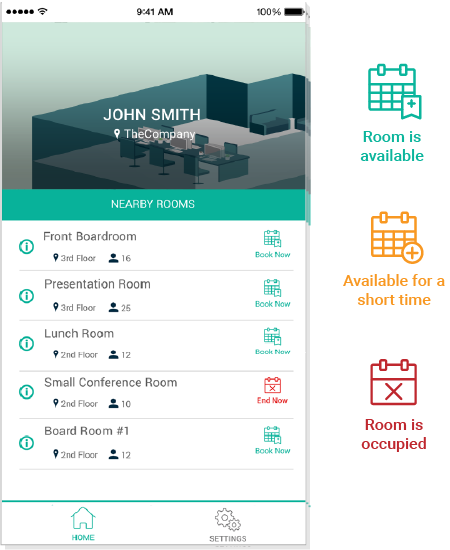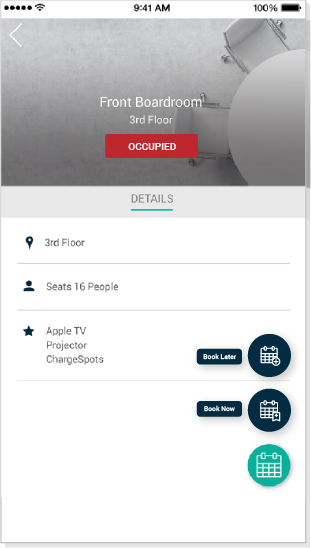USER GUIDE
Booking on the Mobile App
USER GUIDE
Booking on the Mobile App
Booking from the Home Screen
The Workscape home screen will always show nearby meeting rooms for quick selection. You can view the the location of the room and it’s amenities from the home screen.
To book a room directly from the home screen, click the Book Now button and select a duration.
Schedule a later meeting by tapping on the 3 dots and selecting Book Later. Complete the booking form and click Create Meeting.
Booking from the Room Info Screen
To view a room in more detail, click on the room name. From this screen you can view the location of the room, it’s capacity, and a list of amenities.
To book a room from the room information screen, click the book button. You can book the room immediately if it is available or schedule a later meeting by clicking Book Later and filling out the booking form on the next screen.