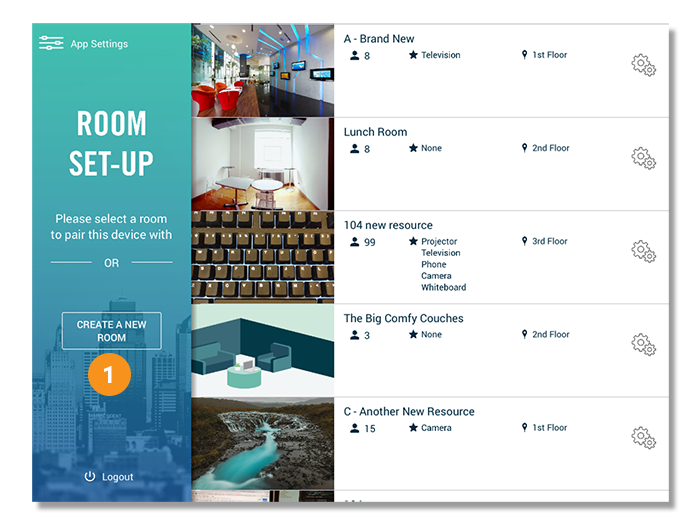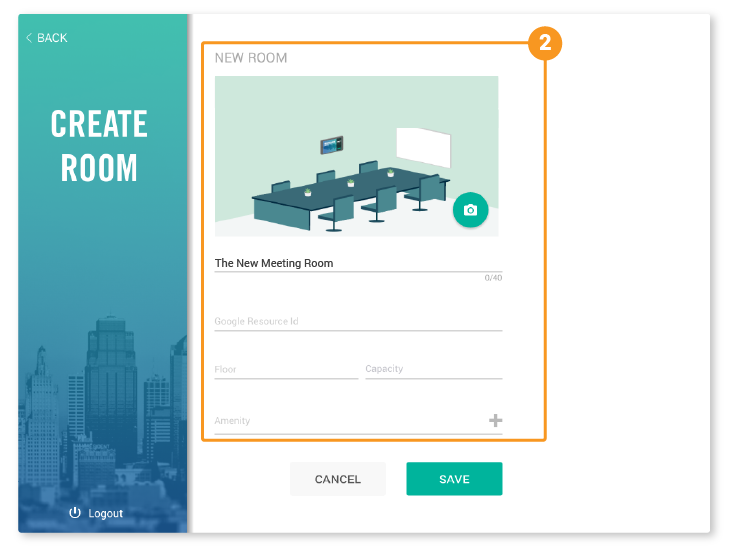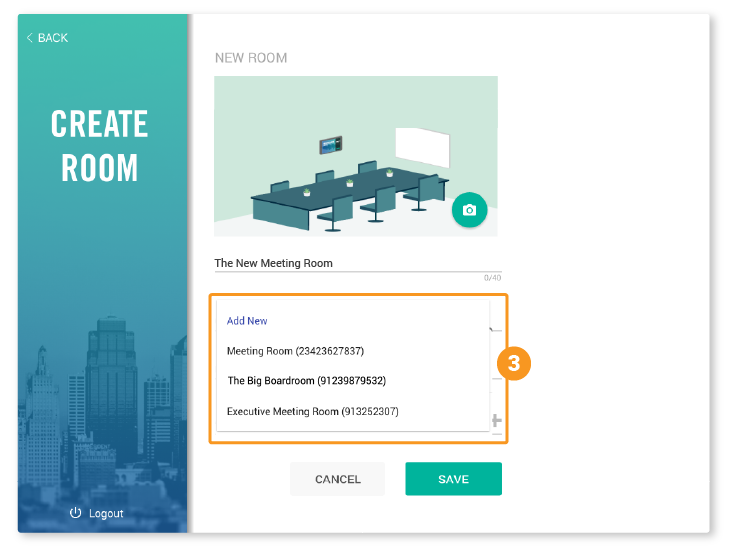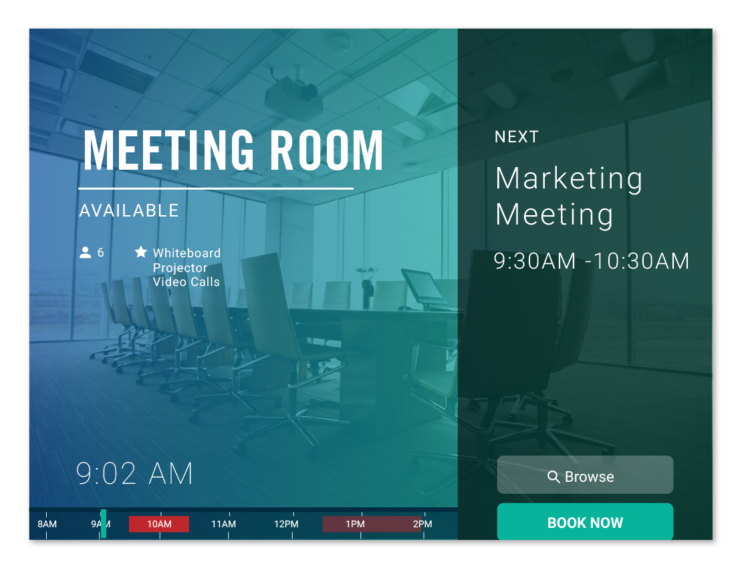Meeting Room Display
Creating a Room from the Display
Meeting Room Display
Creating a Room from the Display
2. On the next screen, fill in the room’s information and upload a photo of the room. This will be used on the display and the mobile app. The photo should be a minimum of 2048px by 1536px and should not exceed 500kb.
If you do not have a photo of the room yet, you can one of the default illustrations.
3. Link the room to a Google Resource. The dropdown list will only show resources that have not been linked to a room yet.
If a Google Resource has not been made for this room, select “Add New”. A new resource will be created with the room name you have entered.
For adding Google Resources using admin.google.com, see How to Create Google Resources